How To Take Full Page Screenshot of Excel
Warmly Welcome to you on +NepaliBlog . It has become a long time you haven't seen post on this site. There are lots of reason. First one is Nowdays I am Busy on maintaining News Portal Site From Nepal i.e www.khabarpati.com. So cannot maintain Time for this Blog.
Today I am here with you with a New Blog Tips. This tips is very useful for those person who like to put table in Blog. At first I would like to suggest you read my previous Post "How To Import Microsoft Word Table In to Blogger" so shit ! this is in Local Language. Don't worry there are screenshot you will understand if your Native language is not Nepali.
Let me ask you some question? What do you do if you have to capture full snapshot of webpage. Answer is simple use Add-ons of browser or some software. If same question is about Microsoft excel. What is your answer ? I am unknown about any software is available or not for full screenshot in excel table. If you use Print sys key from your Keypad then only visible part of screen will capture. You need to capture the whole or Full page. Is there is any tool ? Yes off course we are here.
Procedure
- Open Spreadsheet (Press Windows Key + R At once and Type "excel" Hit enter button)
- Select Range of Row and Column You need to take image.
- Click on the home Tab>>Paste>>As Picture>>Copy As Picture . See Below Screenshot for Reference
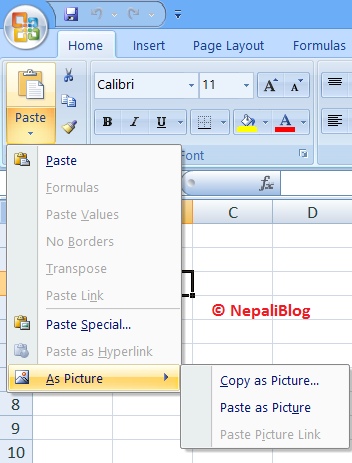
- Now Small Window will open Prompting you to choose the format under which selection will be saved. (Bitamp Picture)
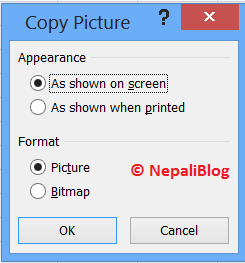
- Select as you like and Click Ok.
- You are done Last step is paste (Use Ctrl+V) on different application as in word, paint Outlook....etc.
How To Take Full Page Screenshot of Excel
 Reviewed by Pawan Paudel
on
7/25/2013
Rating:
Reviewed by Pawan Paudel
on
7/25/2013
Rating:
 Reviewed by Pawan Paudel
on
7/25/2013
Rating:
Reviewed by Pawan Paudel
on
7/25/2013
Rating:

Thank you for sharing this great information. In this post gave good explanation about Screenshot of Excel and for that in this post explain some important topics in detail that helpful for Take Full Page Screenshot of Excel.
ReplyDelete